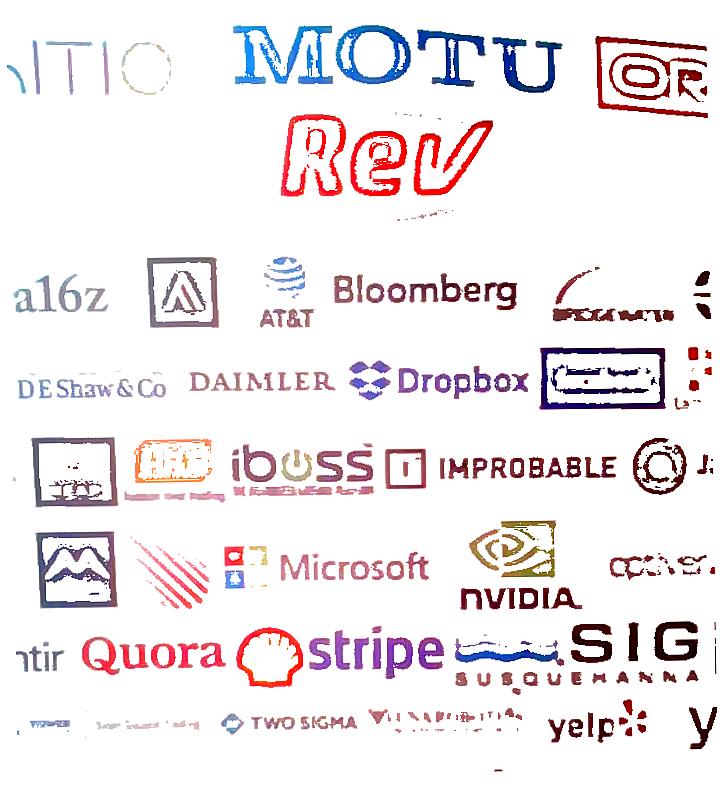Scan notes with laptop webcam
2018-09-16, updated 2020-07-26 — tech blog ⇦Solving a problem set with orgmode – Export subtree with files⇨
I was solving a pset, and realized that I needed to draw a graph by hand and include it in my solution. I didn't want to deal with taking a picture with my phone and sending the picture to my computer in order to use it. I wanted to be able to quickly scan it using my webcam.
So I decided to write a scrip to just do that, I press Ctrl-Print and the magic happens!
It sets my screen brightness to max. Takes a pic with my webcam. Sets the screen brightness to where it was. Prompts me to crop the picture it took. Uses textcleaner to clean the picture up. And at last, it automatically inserts the picture in my org document, and displays the picture.
In other words, a quick and dirty scanner with computer screen flash to scan papers.
1 Controlling the brightness
First I needed to allow me to control the brightness without sudo. Here I added my group as a group with permissions to edit the brightness.
sudo chgrp ivanaf /sys/class/backlight/intel_backlight/brightness sudo /bin/chmod g+w /sys/class/backlight/intel_backlight/brightness
Then I could just use
echo brightness /sys/class/backlight/intel_backlight/brightness
2 Taking the picture
I use pygame to take the picture.
import pygame import pygame.camera from pygame.locals import * import sys from PIL import Image import os from time import time import numpy as np DEVICE = "/dev/video1" SIZE = (1280, 720) #https://www.pyimagesearch.com/2015/09/07/blur-detection-with-opencv/ #try: if True: import cv2 has_cv = True def variance_of_laplacian(image): # compute the Laplacian of the image and then return the focus # measure, which is simply the variance of the Laplacian ans = cv2.Laplacian(image, cv2.CV_64F).var() print(ans) return cv2.Laplacian(image, cv2.CV_64F).var() def choose_best(image1, image2): if variance_of_laplacian(pygame_to_cvimage(image1))>variance_of_laplacian(pygame_to_cvimage(image2)): return image1 return image2 #https://gist.github.com/jpanganiban/3844261 def pygame_to_cvimage(surface): """Convert a pygame surface into a cv image""" ## convert to pillow pil_string_image = pygame.image.tostring(surface, "RGB", False) pil_im = Image.frombytes("RGB", SIZE, pil_string_image) numpy_image = np.array(pil_im) opencv_image = cv2.cvtColor(numpy_image, cv2.COLOR_RGB2BGR) gray = cv2.cvtColor(opencv_image, cv2.COLOR_BGR2GRAY) return gray #except ImportError: else: has_cv = False def choose_best(image1, image2): return image2 #based on https://gist.github.com/snim2/255151 #and https://www.pygame.org/docs/tut/CameraIntro.html if __name__ == "__main__": file_name = str(sys.argv[1]) pygame.init() pygame.camera.init() cam = pygame.camera.Camera(DEVICE, SIZE) cam.start() display = pygame.display.set_mode(SIZE, 0) screen = pygame.surface.Surface(SIZE, 0, display) begin_time = time() #Needed for the camera to adjust brightness and focus image = cam.get_image() while time()-begin_time < 1.1: screen = cam.get_image() display.blit(screen, (0,0)) pygame.display.flip() image = choose_best(image, screen) cam.stop() pil_string_image = pygame.image.tostring(image,"RGB",False) im = Image.frombytes("RGB", SIZE ,pil_string_image) out_file = open(file_name, 'wb') im.save(out_file, "JPEG") #from: http://discourse.techart.online/t/pil-wait-for-image-save/3994/6 out_file.flush() os.fsync(out_file) out_file.close() pygame.quit()
3 Cropping the picture
Again, I use pygame, using the code from these online answers: https://coderwall.com/p/hmp8uw/image-cropping-using-pygame https://stackoverflow.com/questions/6136588/image-cropping-using-python/8696558
import pygame import pygame.camera from pygame.locals import * import sys from PIL import Image import os #https://coderwall.com/p/hmp8uw/image-cropping-using-pygame #https://stackoverflow.com/questions/6136588/image-cropping-using-python/8696558 import pygame, sys from PIL import Image pygame.init() def displayImage(screen, px, topleft, prior): # ensure that the rect always has positive width, height x, y = topleft width = pygame.mouse.get_pos()[0] - topleft[0] height = pygame.mouse.get_pos()[1] - topleft[1] if width < 0: x += width width = abs(width) if height < 0: y += height height = abs(height) # eliminate redundant drawing cycles (when mouse isn't moving) current = x, y, width, height if not (width and height): return current if current == prior: return current # draw transparent box and blit it onto canvas screen.blit(px, px.get_rect()) im = pygame.Surface((width, height)) im.fill((128, 128, 128)) pygame.draw.rect(im, (32, 32, 32), im.get_rect(), 1) im.set_alpha(128) screen.blit(im, (x, y)) pygame.display.flip() # return current box extents return (x, y, width, height) def setup(path): px = pygame.image.load(path) screen = pygame.display.set_mode( px.get_rect()[2:] ) screen.blit(px, px.get_rect()) pygame.display.flip() return screen, px def mainLoop(screen, px): topleft = bottomright = prior = None n=0 while n!=1: for event in pygame.event.get(): if event.type == pygame.MOUSEBUTTONUP: if not topleft: topleft = event.pos else: bottomright = event.pos n=1 if topleft: prior = displayImage(screen, px, topleft, prior) return ( topleft + bottomright ) if __name__ == "__main__": input_loc = str(sys.argv[1]) output_loc = input_loc screen, px = setup(input_loc) left, upper, right, lower = mainLoop(screen, px) # ensure output rect always has positive width, height if right < left: left, right = right, left if lower < upper: lower, upper = upper, lower im = Image.open(input_loc) im = im.crop(( left, upper, right, lower)) pygame.display.quit() out_file = open(output_loc, 'wb') im.save(out_file, "JPEG") #from: http://discourse.techart.online/t/pil-wait-for-image-save/3994/6 out_file.flush() os.fsync(out_file) out_file.close() pygame.quit()
4 Cleaning the image
To clean the image, I was trying to remove the background by blurring the image, and dividing the original image by the blurred one.
This method is very effective. However, I found something even better, Fred's ImageMagick Scripts for text cleaning.
5 Putting it all together
(defun ivanaf/org-scan(&optional landscape) (interactive) (let* ((python-cam-command "~/org/packages/webcamscan/webcam.py") (python-crop-command "~/org/packages/webcamscan/crop.py") (text-command "~/org/packages/webcamscan/textcleaner") (directory "./scan/") (file-name (replace-regexp-in-string "\\." "" (format "%s" (float-time)))) (file-name (concat directory file-name ".jpg")) (file-name (expand-file-name file-name)) (text-args (if landscape "-l l -r cw -e normalize -s 1 -f 15 -o 5 -p 5 -u -T" " -r cw -e normalize -s 1 -f 15 -o 5 -p 5 -u -T")) (display-brightness-hw "/sys/class/backlight/intel_backlight/brightness") (max-brightness "1500") (cmd-file-name (shell-quote-argument file-name)) (brightness (shell-command-to-string (concat "cat " display-brightness-hw))) (brightness (replace-regexp-in-string "\n" "" brightness))) (make-directory directory t) (shell-command (format "echo %s > %s" max-brightness display-brightness-hw)) (shell-command (format "python3 %s %s" python-cam-command cmd-file-name)) (shell-command (format "echo %s > %s" brightness display-brightness-hw)) (shell-command (format "python3 %s %s" python-crop-command cmd-file-name)) (shell-command (format "%s %s %s %s" text-command text-args cmd-file-name cmd-file-name)) (insert "\n#+ATTR_ORG: :width 600\n") (insert "#+attr_latex: :float nil\n") (insert (concat "#+CAPTION: " "\n")) (insert (concat "[[file:" file-name "][file:" file-name "]]")) (org-display-inline-images))) (defun ivanaf/org-scan-l() (interactive) (ivanaf/org-scan t)) (define-key org-mode-map (kbd "C-<print> ") 'ivanaf/org-scan) (define-key org-mode-map (kbd "M-<print> ") 'ivanaf/org-scan-l)